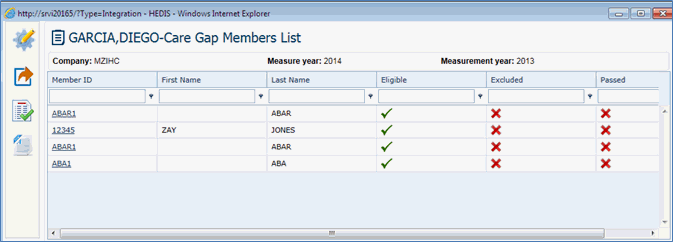Provider information is not maintained in EZ-CARE. Provider contract data as well as all supporting tables are maintained in the HOST System. This is a review of the tables in EZ-CARE specific to Providers.

Example: Provider Profile Screen
To Search the Provider Profile
1. Access the Provider Profile Screen from Provider in Main menu.
2. Click on Quick Search button from tool bar.
3. Enter search criteria and click on Search button.
4. Click on Clear button, to clear the Provider Search screen.
5. Click on Count Button, to show the No of Record.
6. Click on Ok button, to populate the selected record on the page.
Practice summary information is specific to EZ-CARE and edits can be performed with the proper security. Information stored in the practice summary is office locations, office hours, TIN and National Provider Index.
To Edit the Provider Practice Summary
1. Access the Provider Profile screen from Provider in Main menu.
2. Search and populate the Provider ID.
(The data in Provider Information, Cases and Cost Analysis are not editable)
3. Click on Practice Summary Tab.
4. Select the record from grid and click on Edit button.
5. Update data in Practice Info, Network and Practice Details and click on Ok.
“HEDIS & P4P “Reports Icon is enabled when Provider details are populated.
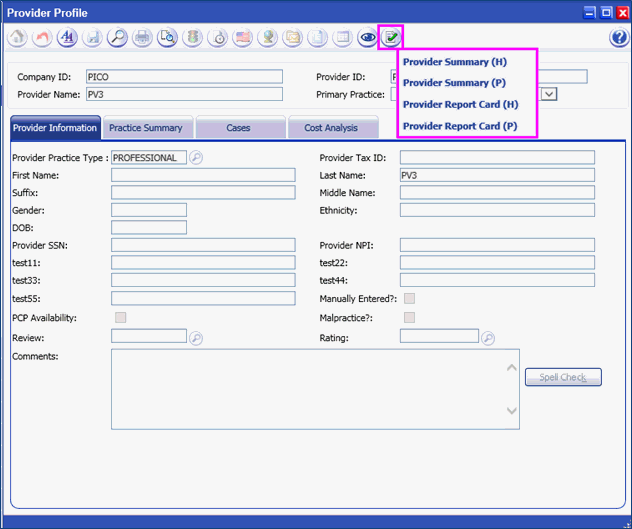
Click on Provider Summary (H) to open the HEDIS Report.

HEDIS Measure Summary Screen is displayed.
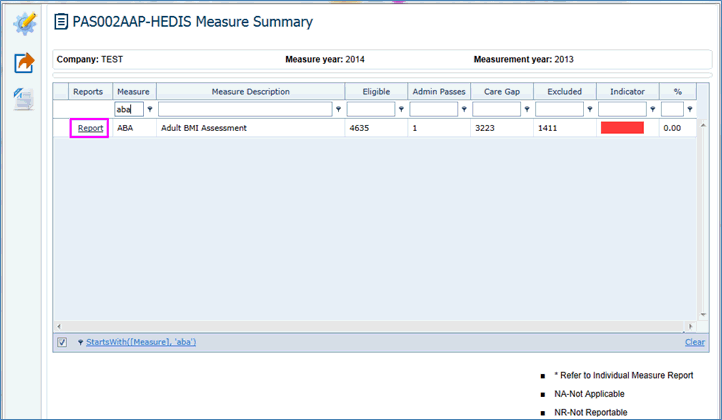
Select the Measure and Click on “Report” hyperlink.
The selected Measure Report Card is displayed.
In the Measure Report Card, the Criteria and Measure Summary Information is displayed with color indications.

Click on Measure Definition.
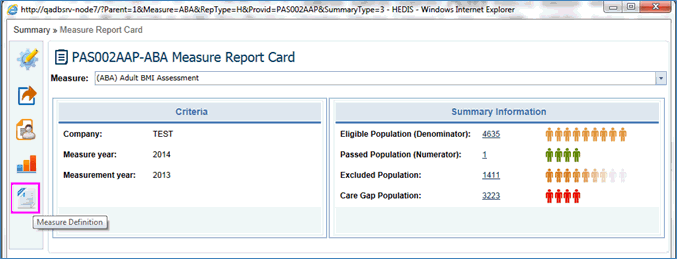
The Selected Measure Information is displayed.
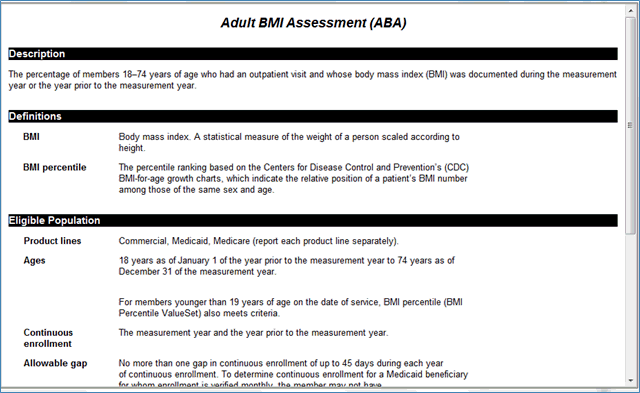
Click on “Charts” button.
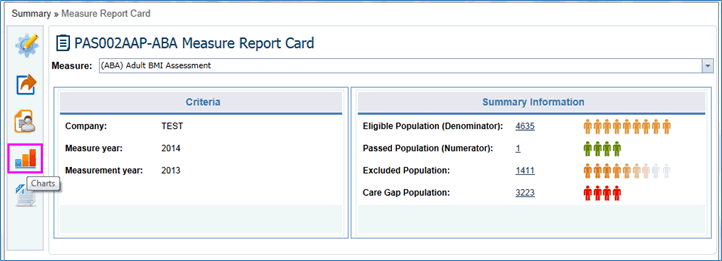
The selected measure “ABA” chart is displayed.
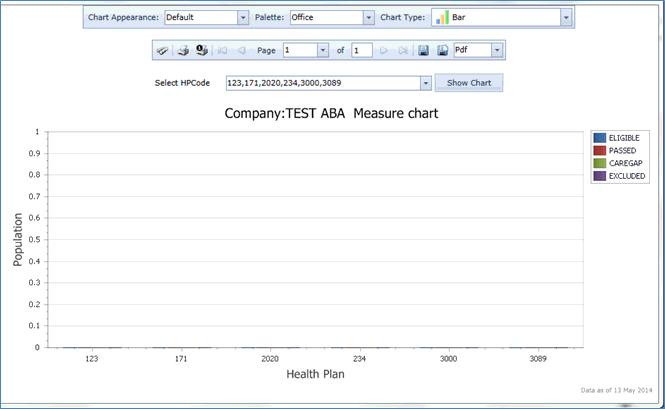
Click on “Member List” button Icon.
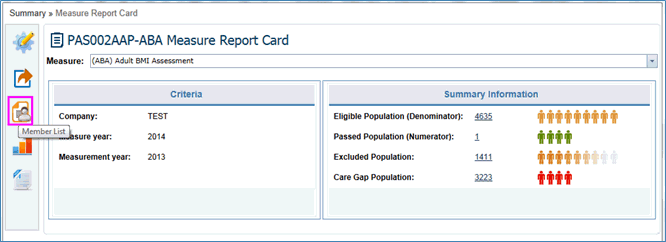
A warning message is displayed regarding the PHI data.
Click on Ok button, the PHI data of the Member list is displayed.
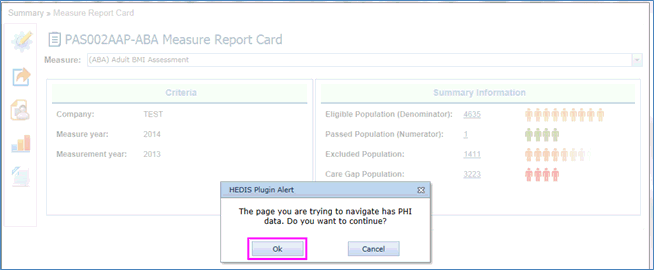
Click on “Export” button, to export the report in different formats.
Example: PDF, XLSX, XLS
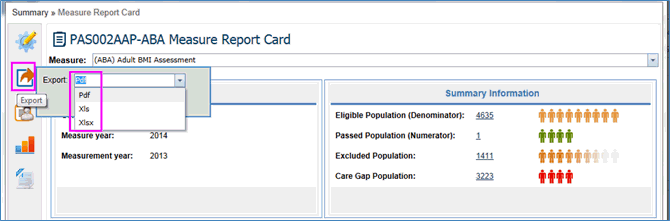
Click on “Criteria” button icon to show the report based on criteria.
Enter the criteria of Company, Measure Year and Measurement Year and click on “Go” button.
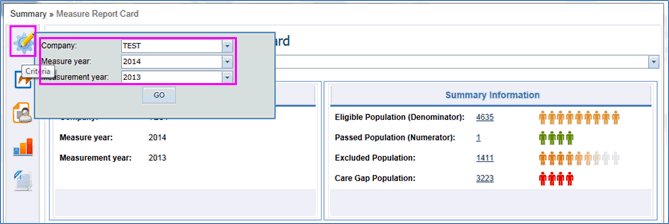
Click on Provider Summary (P).
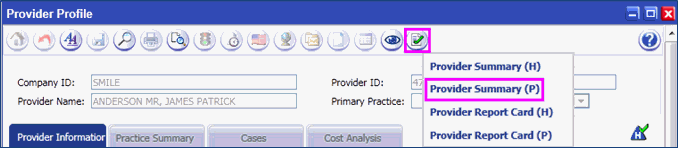
P4P Measure Summary is displayed.
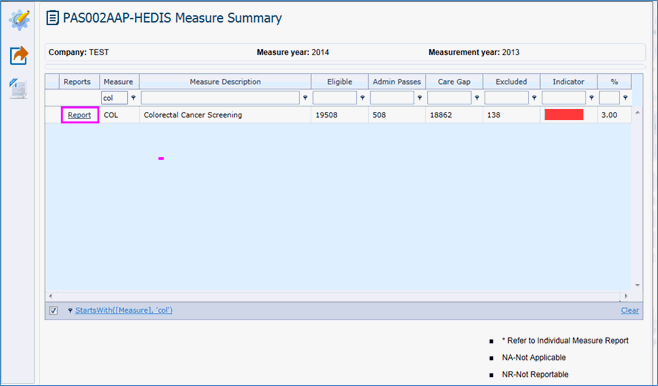
Select the Measure and Click on “report” hyperlink.
Selected Measure Report Card is displayed.
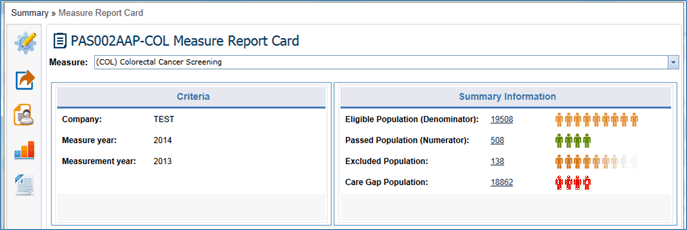
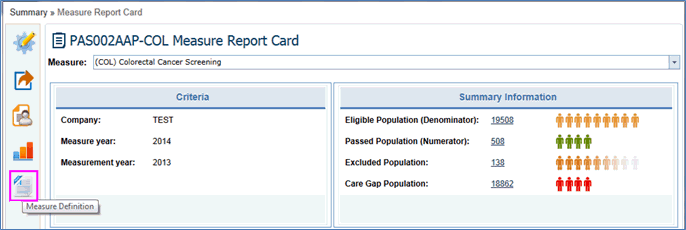
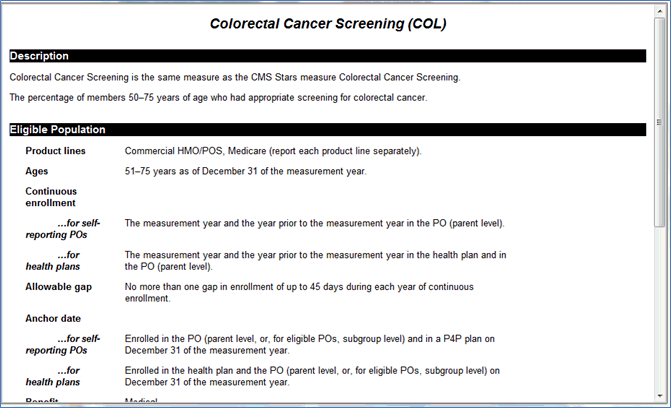
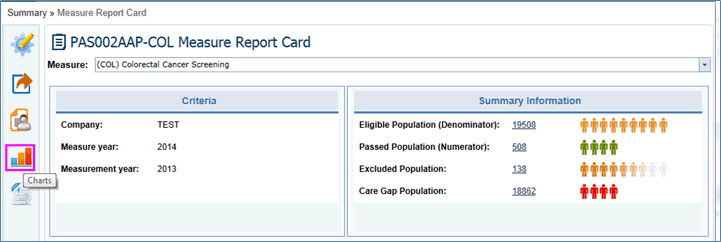
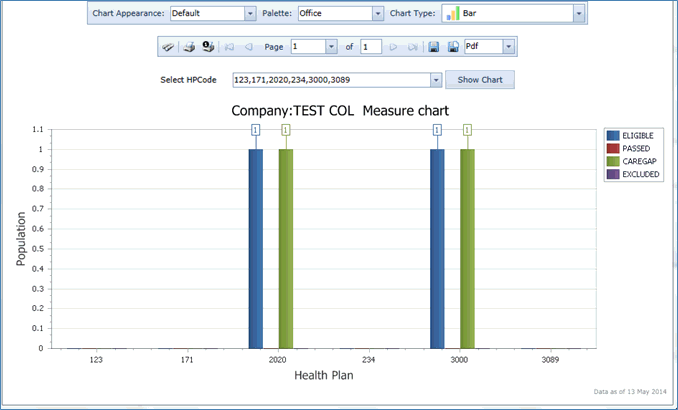
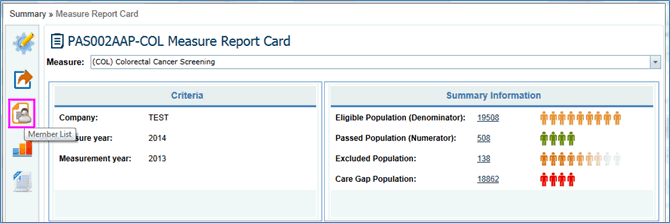
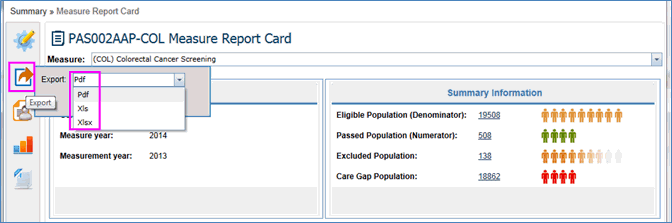
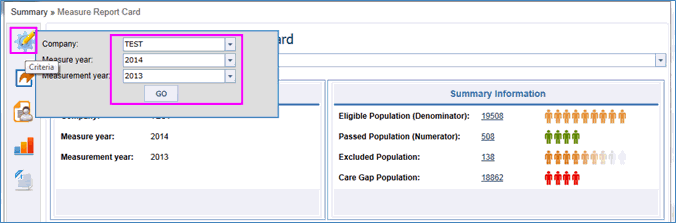
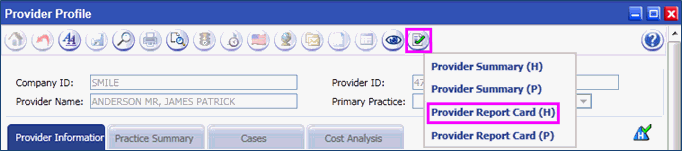
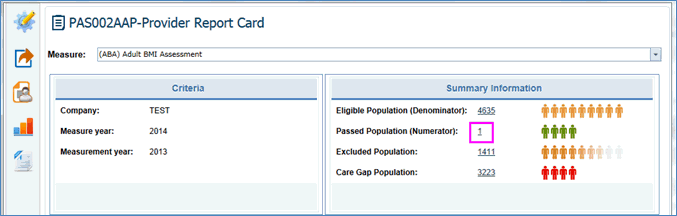
Select any one from Summary Information and click on Hyperlink.
An Alert message dialog box is displayed.
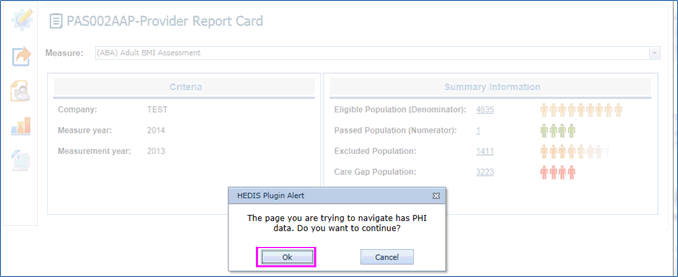
Click on “Ok” button from Alert Message dialog box.
The Member List is displayed.
Click on Provider Report Card (P) for P4P.
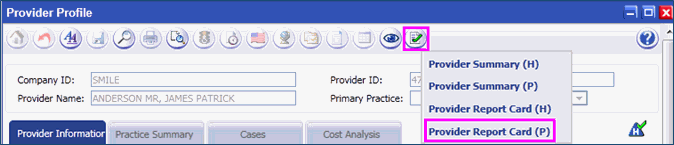
Provider Report Card screen is displayed with Criteria and Summary Information.
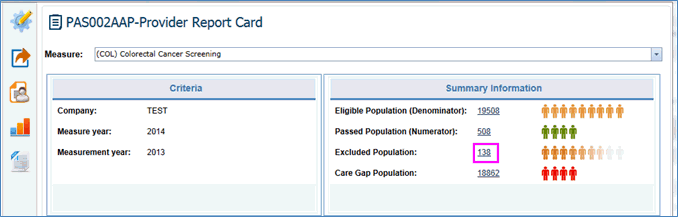
Select “Excluded Population” from Summary Information and click on Hyperlink.
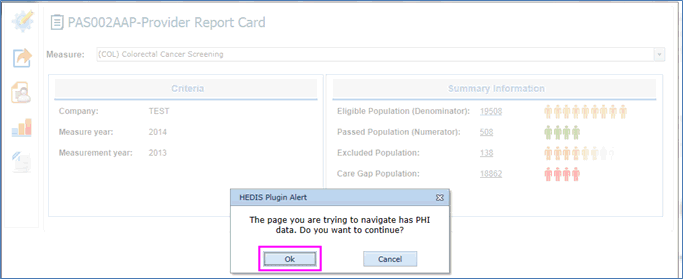
Click on “Ok” button from HEDIS Plugin Alert dialog box.
The Member List is displayed.
q.metrics Alert:
q.metrics Alert is displayed in provider screen for providers who are PCP for a Member with care Gap.
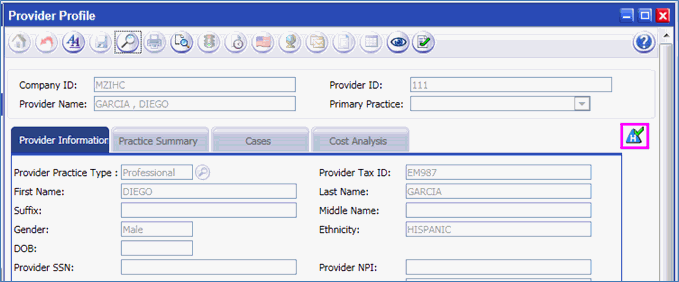
On click displays a pop up with the care Gap count.
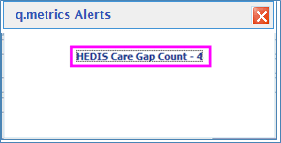
Click on the Count hyperlink to display the report as shown below: