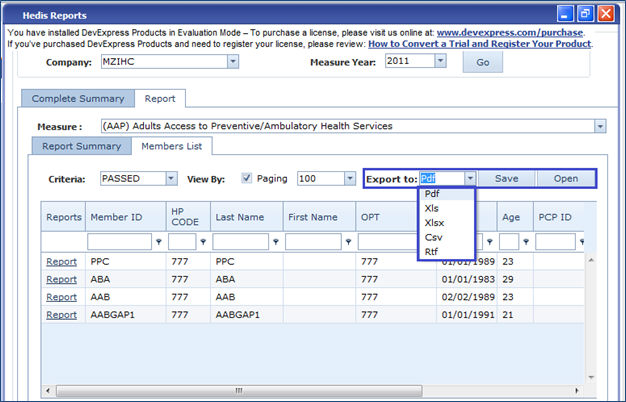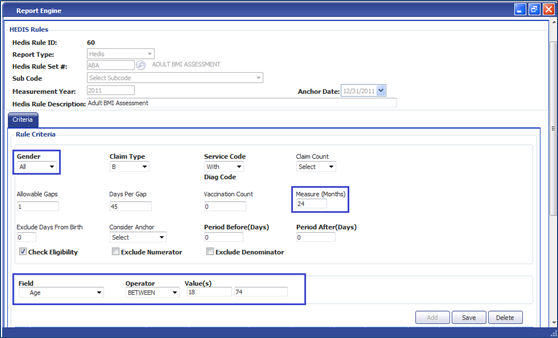
Create a member in EZCAP where the member should satisfy the eligibility criteria, see the following criteria created in Hedis Rule.
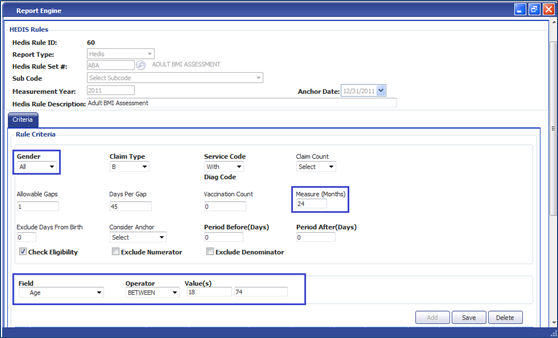
Based on the above rule definition RABA member was created in EZ-CAP observe the following screen shot.
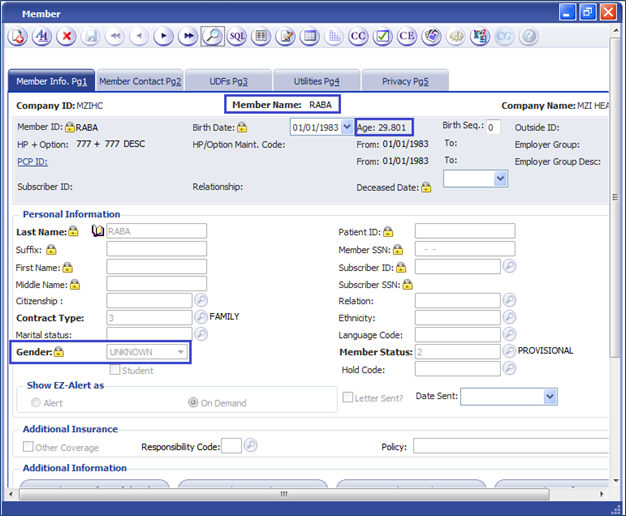
Create a Claim in EZ-CAP with the Matching Criteria:
1. Login into the EZCAP application.
2.Go to Claims and Encounters and click on professional claims
3.Create a new claim with the member who matches the eligibility criteria and the claim should satisfy the hedis rule definition.
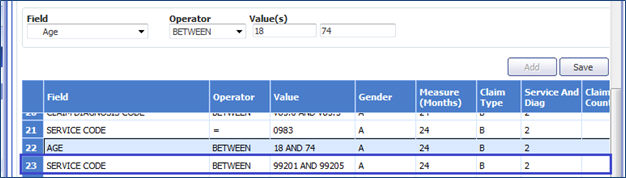
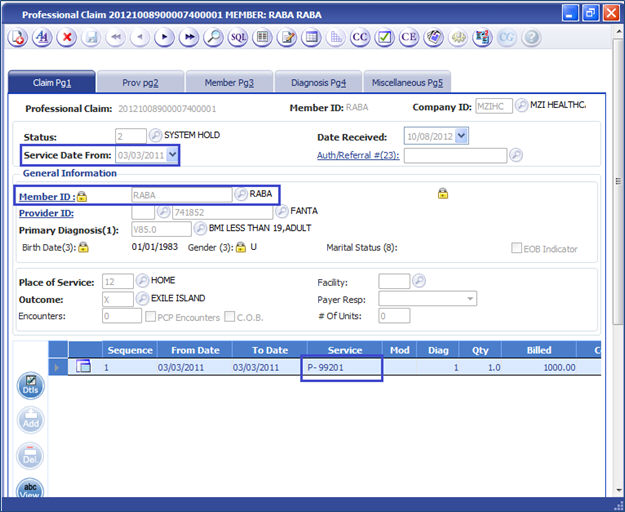
View the Reports in EZ-CARE:
1. Login into the EZ-CARE application.
2.Go to Main menu click on Reports->Hedis Reports
3.Click on Report link for ABA Report and see the following screen shots.
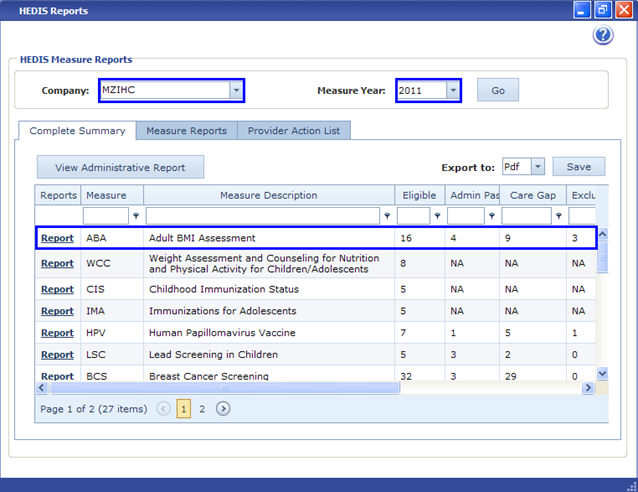
Report Summary for ABA Report is displayed:
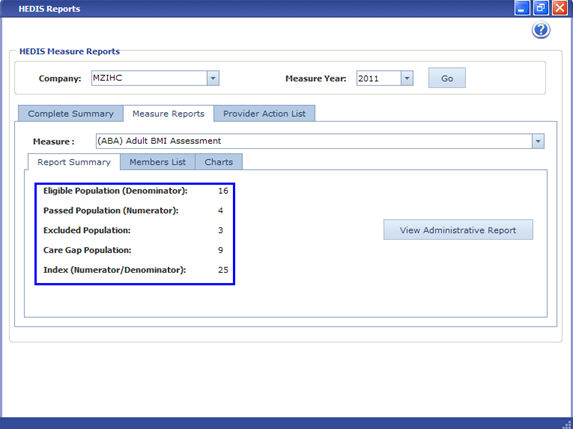
Click on ‘View Administrative Report’ Icon to View the HEDIS Administrative Report for Selected Measure.

Click on Member list tab and click on Criteria drop down list and select ‘Passed’.
Passed member is displayed in the grid.
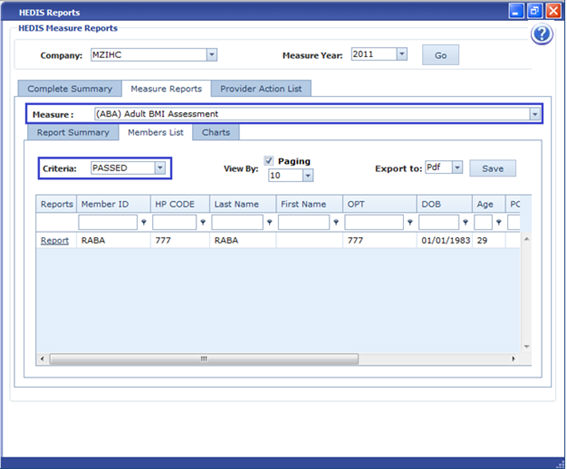
Click on Report Hyperlink to View the HEDIS Measure Report for the Selected Member.

Rule Definition for Eligible:
Members who meet the eligibility criteria in the Rule definition.
Rule Definition for Passed:
Members ABA who meet the eligibility criteria and who have the same matching codes in the claims only then the Member passes the measures for Rule Definition.
In the above report the status of eligible and passed is displayed as 1.
There is no excluded codes in the claim so excluded count shows ‘0’ in the status.
There is no failed members in CareGap so it shows ‘0’ as status.
Click on Member Claims, we can see the claims that match the given criteria in the report.
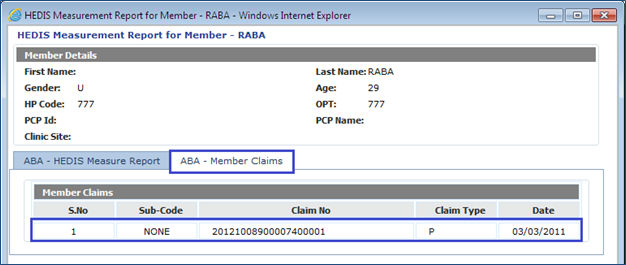
1. Go to Reports --> Report Engine.
2. Select one Measure and Click on Report Hyperlink.
3. Click on Charts tab.
4. According to the Chart Type, Charts are displayed for the measure.
5. Using button  user can Print the Charts.
user can Print the Charts.
6. Using button  User can Save and Export the chart in the selected format.
User can Save and Export the chart in the selected format.
7. Using button  User Can View a chart in View window in the selected format.
User Can View a chart in View window in the selected format.

Steps to Export Measure Details to File:
1. Go to Reports --> Report Engine.
2. Select one Measure and Click on Report Hyperlink.
3. Click on ‘Member List’ tab.
4. Click on ‘Export to’ drop down list and Select file format as per Requirement.
5. Click on ‘Save’ button to save the file in selected format.
6. Click on ‘Open’ button to open the file in selected format.