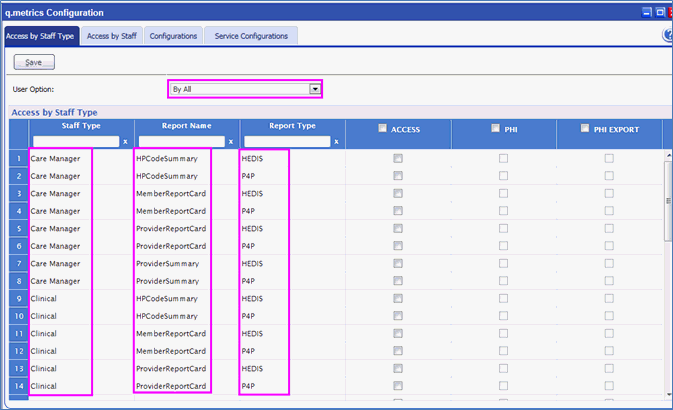
For this approach, we implement a new screen called “q.metrics Configuration” which contains configuration about Access by Staff Type, Access by Staff Configurations and we open this screen from “Security” module in Main Menu of EZ-CARE.
q.metrics Configuration sub menu item is visible when configured at Global Level Access Permissions (From Database side):
In this level, the user should make the “IsHEDISEnabled” item value as ‘1’ or ‘-1’ from back-end side
The q.metrics Configuration screen contains 4 tabs:
Access by Staff Type:
This is the first tab appeared when click on q.metrics Configuration menu item from Security Module. This contains two drop down lists namely User Option and Select Criteria.
User Option drop down list contains By Staff Type, By Report, By Report Type and By All items.
a) By selecting By Staff Type item from User option, the select criteria drop down list will be populated with Staff Types (like Care Manager, Clinical etc..) and the Grid View will be populated with Report Names, Report Types and access permissions corresponding to the selected Staff Type.
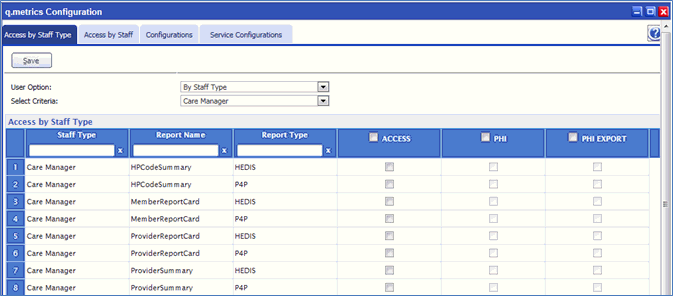

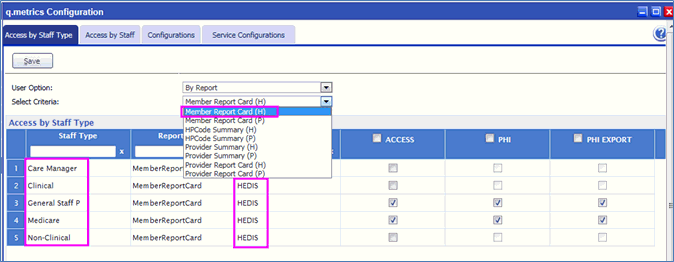
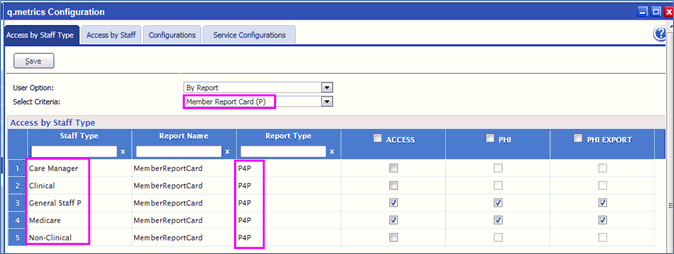
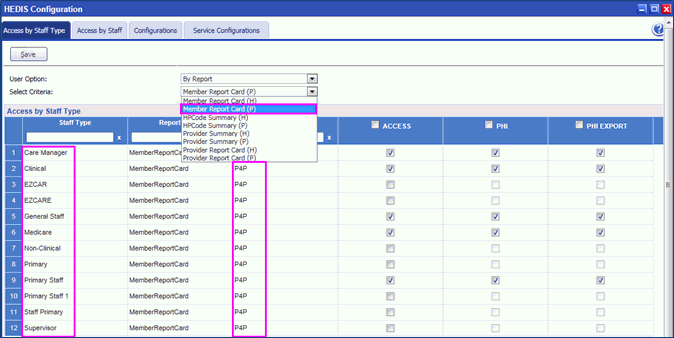
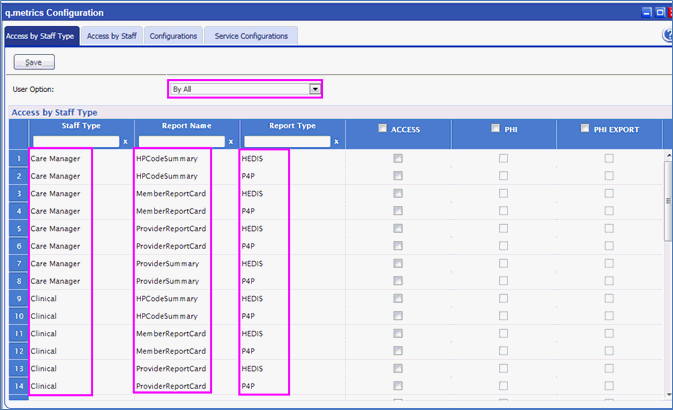
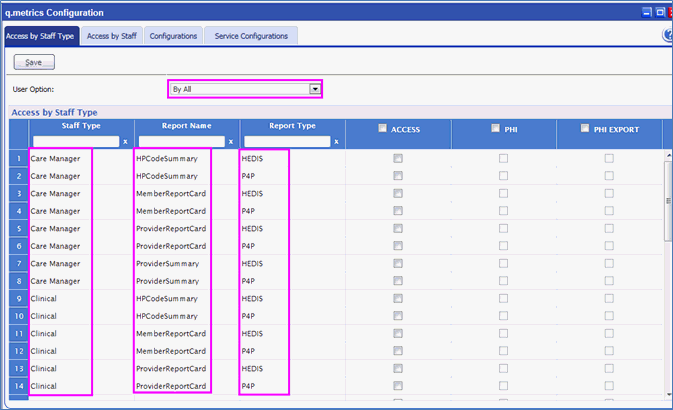
Grid View Operations in q.metrics Configuration screen:
All checkboxes of “PHI?” and “PHI EXPORT?” will be in disabled mode when there is no PHI and PHI Export Access permissions for particular Staff Type or Report Name or Report Type.

From above screen,
The 'Access Export' gets enabled when 'Access' checkbox is checked.
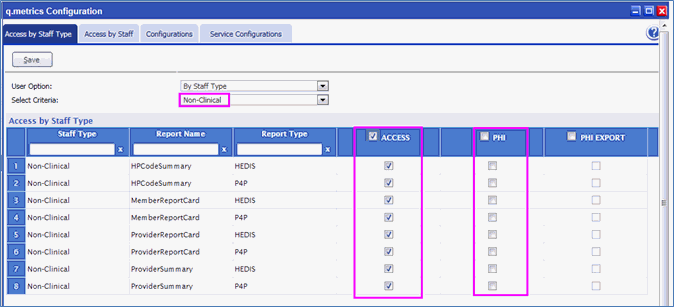
The “PHI Export? “Gets enabled when “PHI?” checkbox is checked.
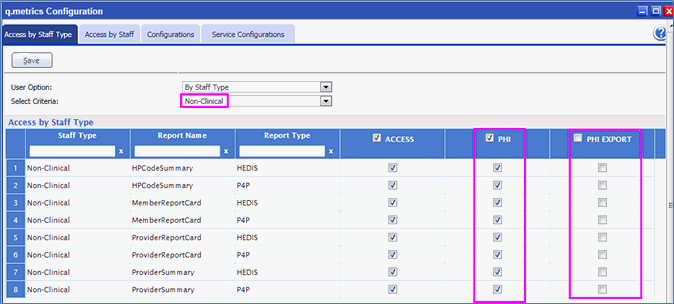
User can select all PHI and PHI Export checkboxes at once by selecting Header checkbox of “PHI? “and “PHI Export? “
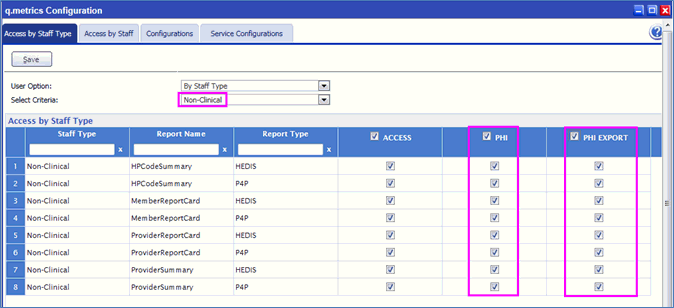
User has a provision to select/unselect desired Report name by check/uncheck the particular check boxes in “ACCESS? “.
User can select either PHI access or PHI Export access to view the reports.
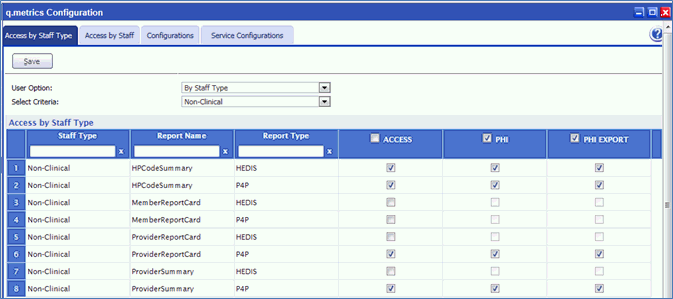
NOTE: When PHI Export check box is unchecked the User won't be able to Export the PHI Export i.e. PDF or Xlsx etc.
Access by Staff is the Second tab which appears when User clicks on q.metrics Configuration menu item from Security Module. This tab contains two dropdown lists which is 'User Option' and 'Select Criteria'.
User Option dropdown list contains By Staff, By Report, By Report Type and By All items.
a) On selecting By Staff item from User option, the select criteria dropdown list will be populated with Staff (like Inteq Pvt, Manager etc...) and the Grid View will be populated with Report Names, Report Types and access permissions corresponding to the selected Staff.
And the remaining functionality is same as Access by Staff Type.
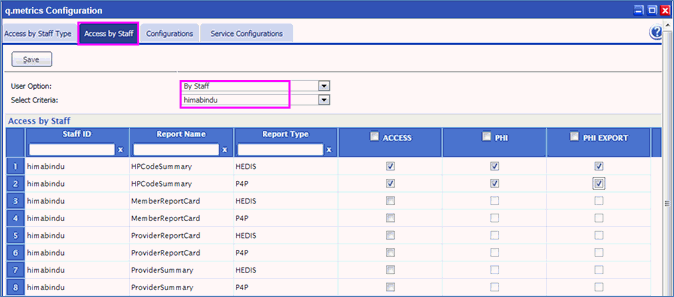

q.metrics Reports Icon is hidden based on Global Level access Permissions mentioned above in this document.
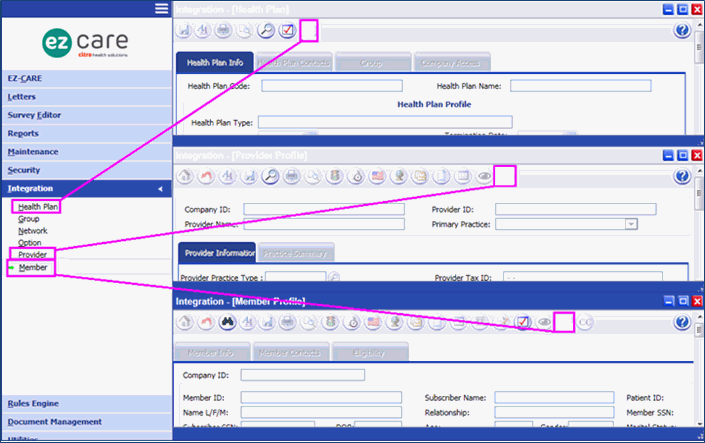

Giving Form level permissions for q.metrics Integration.

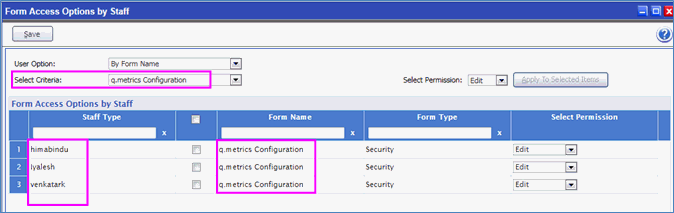
Form Access Option Defaults:
User can have “q.metrics configuration” item with Edit, View and None permissions for user options By Staff Type, By Form Name and All in Form Access Option Default screen.
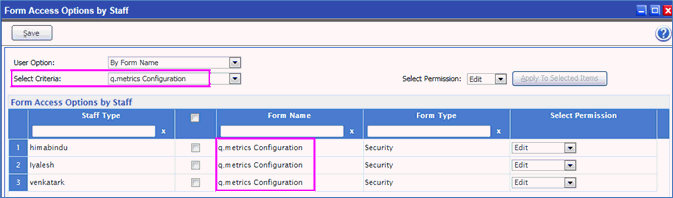
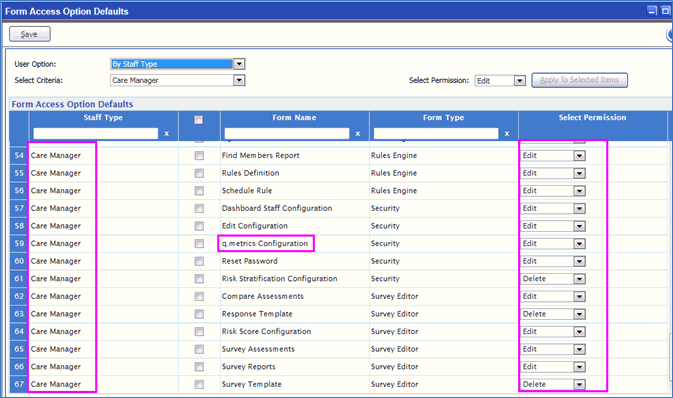
User has prompted with an alert message by clicking on HEDIS or P4P report if the values of q.metrics Configuration items are empty.
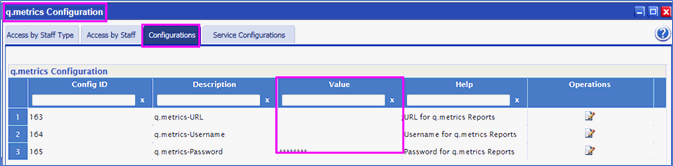
When access the q.metrics reports URL and Username are not configured alert message is displayed.
The HEDIS or P4P reports itself shows a screen with message “Authentication Failed “.
If user provides invalid Username or password or URL.
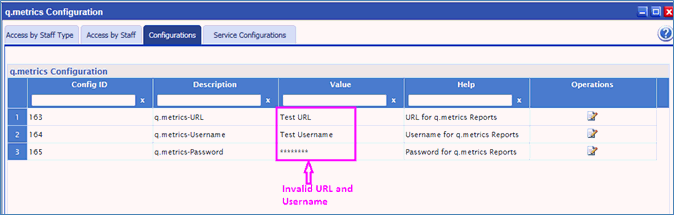
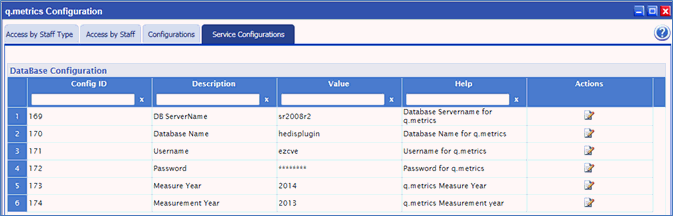
HEDIS Plugin needs to be installed on the application server in order to get the q.metrics Alerts.
DB Server Name: q.metrics Data base server Name value should be given in this field.
Data Base Name: q.metrics Data base name should be given in this field.
Username: User name for q.metrics should be given in this field.
Password: Password for q.metrics should be given in this field.
Measure Year: Measure year to be considered for the q.metrics should be given in this field.
Measurement Year: To which year the q.metrics is to be measured should be given in this field.