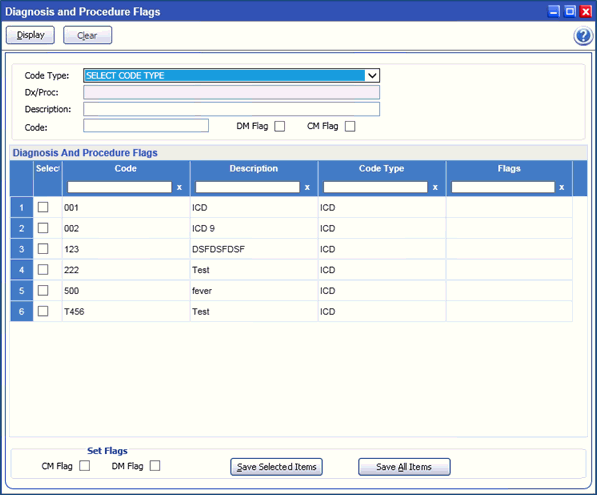
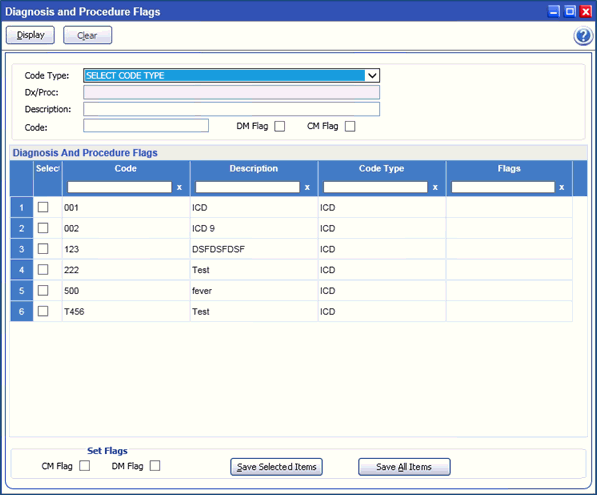
Example: Diagnosis and Procedure Flags Screen
The Diagnosis/Procedure Flags form allows you to create different flags for certain diagnoses or procedures. This form also allows you to set certain flags to every diagnosis and procedure in the CPT or the ICD-9 groups. The form acts as a search filter that finds a desired diagnosis or procedure; from there you can set the appropriate flag.
High-risk flags are managed by EZ-CARE for particular clinical areas within the application. The purpose of high risk flags is to warn the user that the patient either requires a higher care program type or various reminders about actions that may be required or recommended by the healthcare industry, government regulations or customer-defined business rules.
There are two types of flags that can be tracked in EZ-CARE:
§ DM – Indicator that Disease Management Care Program is required or recommended.
§ CM – Indicator that Case management Care Program is required or recommended.
Whenever a flag is generated a record is added to the Flag Summary form and a flag icon appears on the status bar. This icon remains visible until the flag is referred and resolved.
The Readmit Flag allows creation of a flag if a patient is readmitted to a hospital with the same diagnosis within a configurable number of days. The number of days is set system wide by the database administrator. This flag is evaluated during case creation and only applies to UM cases. For this flag to be generated, the following conditions must apply:
1. The case that has been created has the Utilization Management (UM) type of Care Program.
2. The patient has an Inpatient setting.
3. The patient has a previous UM case with the following criteria:
§ The create date is greater than today's date, minus the number of days specified by the Readmit Flag No. of Days Back configuration value.
§ Either the primary diagnosis or primary procedure code matches that on the new case.
§ A diagnosis or procedure code at any Episode matches the primary diagnosis or procedure code of the new case and the start date of that code is greater than today's date, minus the number of days specified by the Readmit Flag No. of Days Back configuration value.
Diagnosis and procedure flags are generated whenever a determined code is added to a case. This includes the primary codes selected when a case is created, when a code is added using the Diagnosis and Procedure form, or when a procedure code is entered on the Treatment Services form. EZ-CARE currently supports two types of code flags: Case Management (CM) and Disease Management (DM). These flags indicate that a case is recommended for promotion to a higher management status. CM flags are only generated if the case is currently of Care Program type UM. DM flags are generated if the Care Program type is not currently DM, i.e., either UM or CM.
Flags are configured in the Security module with the Diagnosis/ Procedure Flags form.
To access the Flags Detail form to edit information, double-click on the desired record you wish to edit.
1. Open the Security Configuration module and access the Diagnosis/Procedure Flags form.
2. Fill out the desired search criteria:
|
Field Name |
Description |
|
Code Type |
Use the drop-down box to select the type of code, for example, “CPT”, “ICD-9 Diagnosis” or “ICD-9 Procedure”. |
|
Description |
Type in a description of the diagnosis or procedure using free-form text. |
|
Code |
Type in a diagnosis or procedure code using free-form text. |
|
Flags |
3. Click on the Display button to display the results of the search, or click on the Clear button to clear all of the search criteria and start over.
4. The results of the search are displayed in the Codes Matching Criteria box. This box displays the Code number of the diagnosis or procedure, a Description of it, the Type of diagnosis or procedure and whether there are any previous Flags already set for each entry.
1. Once the search is completed and the desired diagnoses and procedures have been found you can apply a flag to one or all of them.
2. In the Set Flags box, located under the Codes Matching Criteria box, click the desired flag (s).
3. To select one diagnosis or procedure, click on the desired code in the Codes Matching Criteria box. You can select multiple options by pressing on the Shift key plus an Arrow key, or by pressing on the Ctrl key plus an Arrow key.
4. To apply the selected flag (s) to every diagnosis or procedure in the Codes Matching Criteria box, click on the Set Flags for All Returned button.
5. To apply the selected flag (s) to an individual or a small group of diagnoses or procedures, click on the Set Flags for Selected Items button.
6. To return to the Security Configuration Main Menu and to set the flags, click on the OK button, or click on the Clear button to clear everything on the form.
1. Search for the desired code using the search filter in the Security Module Diagnosis and Procedure Flags function.
2. Highlight the designated code.
3. Check the Flag Type to remove (CM or DM) on the Set Flag portion of the screen.
4. Press Set Flags for Selected Items.